Description
On this page
Description may be done in tandem with processing but should always be completed as soon as possible after processing activities are completed to minimize loss in knowledge of processing actions.Description for born digital materials should be consistent with the Archives & Manuscripts unit style guide, including approaches to reparative and inclusive description and other descriptive policies.
The Information Package being described as part of the description process is the AIP, not the DIP, though information about how the DIP differs from the AIP needs to be included in the Conditions Governing Access field. For disk images, the DIP is what is being described though the AIP, i.e. the disk image, is what is being preserved. All description work must be completed on a copy of the files to mitigate the possibility of modifying the original files. For small collections of materials, copying the materials to the processor’s desktop should be sufficient. For larger collections, contact the Digital Archivist for a drive containing the materials that can be used for description.
The Born Digital Processing Spreadsheet will be used to organize information for a collection in preparation for batch upload to ArchivesSpace or simply to coordinate descriptive information for manual input. A blank version of the file should already be present in the Administration folder for a collection.
Open the Born Digital Processing Spreadsheet, the copy of the files, the Brunnhilde reports for the processed collection, other donor and collection documentation, and the PREMIS Spreadsheet for the collection, the last of which contains a record of all actions conducted during processing. Open the PREMIS Spreadsheet for the collection and review the Appraisal events. Follow the general set of actions for each level outlined in the following table:
| Level of Processing and Description | Descriptive Metadata Level | Actions |
|---|---|---|
| Minimal | The descriptive level for media items is File not Item. This is because born digital media items contain multiple files/items. | Create Collection level description and Series level description (if applicable). Create File level description for each media item in the Born Digital Processing Spreadsheet. Consult the ArchivesSpace Metadata section for required metadata and help generating and structuring metadata according to standards. |
| Enhanced | The descriptive level for media items is File. The descriptive level for folders in media items is File for folders because they also contain multiple files/items. Note: folders within a media item can be nested within other folders, but we will typically only create an archival object for the highest level of folder and use the scope and contents note to describe the nested contents of a folder unless there is significant user benefit otherwise. | Create Collection level description and Series level description (if applicable). Create File level description for each media item and top and lower level (if applicable) folders in the Born Digital Processing Spreadsheet. Top level folders should be nested one level “down” from the media item description. Additional nesting should follow the directory structure in the media item. Consult the ArchivesSpace Metadata section for required metadata and help generating and structuring metadata according to standards. |
| Intensive | The descriptive level for media items is File. The descriptive level for folders in media items is File. The descriptive level for individual files is Item. | Create Collection level description and Series level description (if applicable). Create File level description for each media item and top-level folders in each media item. Top level folders should be nested one level “down” from the media item description. Additional nesting, including for individual files/items, should follow the directory structure in the media item. Create Item level description for each file on the media item in the Born Digital Processing Spreadsheet. Consult the ArchivesSpace Metadata section for required metadata and help generating and structuring metadata according to standards. |
If a full file or folder list is necessary for Enhanced or Intensive processing, use the siegfried.csv file (useful purely for file lists) or WizTree Instructions (useful for combined folder and file lists, including size and number of files) to generate a file list for use in the upload.
Once metadata creation in the Born Digital Processing Spreadsheet is complete, create ArchivesSpace archival objects (which correspond to the processing level) as part of the resource record. This may be done easily using the bulk upload process for large quantities of objects. Follow the information on the ArchivesSpace Help Center (account and ArchivesSpace membership needed) to bulk upload. Send the ArchivesSpace link for the draft, unpublished finding aid to the Accessioning Archivist and/or Head of Archives and Manuscripts pending availability. For hybrid collections, send a copy of the Born Digital Processing Spreadsheet for the collection. Revise the finding aid in response to Accessioning Archivist and/or Head of Archives and Manuscripts feedback.
Repeat the submission and revision process until finding aid is approved. Publish the finding aid once the finding aid has been approved by the Accessioning Archivist and/or Head of Archives and Manuscripts. Accessioning Archivist and/or Head of Archives and Manuscripts will contact the donor or complete a press release if relevant for the collection based on donor wishes and department priorities.
ArchivesSpace Metadata
At the collection and series level, the following information should be used for fully born digital collections. For hybrid collections, defer to the A&M Processing Manual, but be sure to incorporate the following fields outlined here for born digital description: Conditions Governing Access, Conditions Governing Use, Physical Characteristics and Technical Requirements, System of Arrangement, and Processing Information:
| Level | Field and Required Status | Content Standard | Example Usage or Notes |
|---|---|---|---|
| Collection | Title (mandatory) | DACS 2.3 | Devise titles using: the name of the creator(s) or collector(s) or the nature of the materials being described. Example: Jane Doe Professional Email Correspondence |
| Series | Title (mandatory) | DACS 2.3 | Devise titles at the series level using: the nature of the material grouping being described. Example: Meeting Minutes |
| Collection | Date (mandatory when available) | DACS 2.4 | In ArchivesSpace, use Date (Expression OR Begin and End) - YYYY-MM-DD, YYYY-MM, YYYY, YYYY-YYYY, or undated, Date (Label) - Creation, Date (Type) - Single or Inclusive Creation, See Born Digital Description Tools for tools to make creating metadata for this field simpler. |
| Collection | Extent (mandatory) | DACS 2.5 | In ArchivesSpace, use Extent (Portion) - Whole if collection is only digital items, part if hybrid; Extent (Number) - 7; Extent (Type) - Gigabytes; Extent (Container summary) - 1,526 files, 20 folders. See Born Digital Description Tools for tools to make creating metadata for this field simpler. |
| Collection | Creator (optional) | DACS 2.6 | Use a controlled vocabulary such as LCNAF where possible. If the name is not in LCNAF, adhere to the Archives & Manuscripts Unit’s local practice to create an agent in ArchivesSpace using an organization’s formal name or individual’s name according to these practices. Example: Hamilton, Alexander, 1757-1804. See Born Digital Description Tools for tools to make creating metadata for this field simpler. |
| Collection, Series | Conditions Governing Access (mandatory) | DACS 4.1 | Pick from one of the following: Use where all materials are available online: Researchers may access born digital materials by visiting the link attached to each item or by requesting to view the materials in person by appointment or remotely by contacting the West Virginia & Regional History Center reference department at https://westvirginia.libanswers.com/wvrhc. Use where all materials are available only in person: Include the following text: Born digital materials are available in-person only. Researchers must contact the West Virginia & Regional History Center reference department at https://westvirginia.libanswers.com/wvrhc to make an appointment to view the items. Use where availability of materials is mixed: Researchers may access born digital materials by visiting the link attached to each item or by requesting to view the materials in person by appointment or remotely by contacting the West Virginia & Regional History Center reference department at https://westvirginia.libanswers.com/wvrhc. Materials that are not available online must be used in the reading room only. Researchers must contact the West Virginia & Regional History Center reference department at https://westvirginia.libanswers.com/wvrhc to make an appointment to view the items. For restricted materials (change reason for restriction as applicable): Born digital materials in box 10, folder 5 have been restricted to protect personal identifiable information or Protected Health Information (PHI) in accordance with federal regulations and West Virginia and Regional History Center privacy policies. Restrictions are noted at the media item level. Please contact the Head of Archives & Manuscripts for more information. To get information about restrictions: Use the PREMIS Spreadsheet for a record of actions taken on the original files, specifically the Policy Assignment event that governs the presence of restrictions. If this field is being used, be sure to flag the Restrictions Apply? field in the batch upload spreadsheet as TRUE at the appropriate level. |
| Collection | Language (mandatory) | DACS 4.5 | Use the controlled list in ArchivesSpace. |
| Collection | Scope and Contents (mandatory) | DACS 3.1 | For born digital materials, scope and content notes should include information about computer hardware or digital storage devices present in the collection, digital file formats, and computer programs used to generate content, as appropriate. Describe the functions that created the digital materials, the types of records described, and the date ranges. For hybrid analog and born digital collections, materials should be described in context together and processors should distinguish between the different types of formats, but also describe their relationships to each other in terms of the functions and activities that led to their creation. See Born Digital Description Tools for tools to make creating metadata for this field simpler. |
| Collection | Conditions Governing Use (mandatory at collection level) | DACS 4.4 | Use the following unless a more explicit set of conditions can be articulated: Permission to publish or reproduce is required from the copyright holder. For more information, please see the Permissions and Copyright page on the West Virginia and Regional History Center website. |
| Collection, Series | Physical Characteristics and Technical Requirements (use for collections with items for which we cannot provide access) | DACS 4.2 and 4.3 | Example 1: The West Virginia & Regional History Center cannot provide access to the zip disks in Series 1 due to a lack of required hardware. Example 2: Please note that the West Virginia & Regional History Center is not able to provide access to two 3.5-inch floppy disks located in this series due to data corruption. Note: this field cannot be used in the batch upload sheet and must be added manually to the relevant parts or by the Digital Archivist using the API. |
| Collection | System of Arrangement (optional, mandatory if arrangement has occurred) | DACS 3.2 | Describe the arrangement of the materials, including any arrangement that has occurred. For example: Born digital materials have been integrated into the appropriate series based on content. In some instances, files have been arranged alphabetically. Duplicate files were identified and removed during processing. See Born Digital Description Tools for tools to make creating metadata for this field simpler. Use the PREMIS Spreadsheet for a record of actions taken on the original files. |
| Collection | Processing Information (published note; optional, mandatory if modification has occurred) | DACS 7.1.8 | Example note: Some files from the CDs in box 5, folder 10 have been redacted to protect personal identifiable information or Protected Health Information (PHI) in accordance with federal regulations and WVU Libraries policies. Use the PREMIS Spreadsheet for a record of actions taken on the original files. |
| Collection | Subjects | Local | Use Library of Congress Subject headings where possible to describe subject matter represented within a collection. |
At the file or item level, the following metadata should be used for born digital materials:
| Level | Field and Required Status | Content Standard | Example Usage or Notes |
|---|---|---|---|
| File, Item | Title (mandatory) | DACS 2.3 | Use a formal title from the object (if available) or create a title using the subject matter present. Example: Working files for The Book I Never Wrote or a file name. See Born Digital Description Tools for tools to make creating metadata for this field simpler. |
| File, Item | Component Unique Identifier (mandatory) | Local | If describing a media item, use the identifier for the media item from the collection inventory. If you are describing a folder in a media item, follow the identifier for the media item with the file path to the folder. Example: 3510_disc_001/photosOfFDR See Born Digital Description Tools for tools to make creating metadata for this field simpler. |
| File, Item | Extent (mandatory) | DACS 2.5 | In ArchivesSpace, use Extent (Portion) - Whole; Extent (Number) - 7; Extent (Type) - Gigabytes; Extent (Container summary) - 1,526 files, 20 folders. See Born Digital Description Tools for tools to make creating metadata for this field simpler. |
| File, Item | Conditions Governing Access (optional, use if different for item) | DACS 4.1 | See list of options for same field at the Collection and Series level. Only use this if the higher level (I.e. Series or Collection level) status does not apply for this item. Use the PREMIS Spreadsheet for a record of actions taken on the original files, specifically the Policy Assignment event that governs the presence of restrictions. If this field is being used, be sure to flag the Restrictions Apply? field in the batch upload spreadsheet as TRUE at the appropriate level. |
| File, Item | Scope and Content (optional) | DACS 3.1 | For born digital materials, scope and content notes should include the digital file formats and subject matter gleaned from a cursory examination of select files. For hybrid analog and born digital collections, materials should be described in context together and processors should distinguish between the different types of formats, but also describe their relationships to each other in terms of the functions and activities that led to their creation. See Born Digital Description Tools for tools to make creating metadata for this field simpler. |
| File, Item | Date (mandatory when available) | DACS 2.4 | In ArchivesSpace, use Date (Expression) - YYYY-MM-DD, YYYY-MM, YYYY, YYYY-YYYY, or undated; Date (Label) - Single or Inclusive; Date (Type) - Creation. See Born Digital Description Tools for tools to make creating metadata for this field simpler. |
| File, Item | Physical Characteristics and Technical Requirements (use at the series and file level for items for which we cannot provide access—modify notes to refer to exact item) | DACS 4.2 and 4.3 | Example 1: The West Virginia & Regional History Center cannot provide access to this item due to a lack of required hardware. Example 2: Please note that the West Virginia & Regional History Center is not able to provide access to this item due to data corruption. Note: this field cannot be used in the batch upload sheet and must be added manually to the relevant parts. |
| File | System of Arrangement (optional, mandatory if arrangement has occurred) | DACS 3.2 | Describe the arrangement of the materials, including any arrangement that has occurred. For example: Born digital materials have been integrated into the appropriate series based on content. In some instances, files have been arranged alphabetically. Duplicate files were identified and removed during processing. See Born Digital Description Tools for tools to make creating metadata for this field simpler. Use the PREMIS Spreadsheet for a record of actions taken on the original files. |
| File | Processing Information (published note; optional, mandatory if arrangement has occurred) | DACS 7.1.8 | Example note: Some files have been redacted to protect personal identifiable information or Protected Health Information (PHI) in accordance with federal regulations and WVU Libraries policies. Use the PREMIS Spreadsheet for a record of actions taken on the original files. |
In addition to the standard archival objects created in ArchivesSpace as part of all archival processing activities, digital archival materials with accessible content (i.e. content must have been retrievable off of the media item) also require digital objects be associated with each archival object that has digital materials. Digital objects may represent a single file, many files, or files in complex multi-level structures. Digital objects should be associated at the file level (I.e. at the media item level) unless more granular access is supported. In the rare case item level information is present, digital objects should be associated at the item level.
To manually create a digital object in ArchivesSpace attached to the existing archival object for the item, use following instructions:
- Navigate to the appropriate Resource record for the collection and Archival Object (folder or item).
- Click Edit.
- Under Instances, click “Add Digital Object.”
- In the Digital Object tab, click “Create.”
- In the Digital Object screen, enter the following:
- Title: use the same title as the Archival Object
- Identifier: Use the identifier for the item (e.g., 4050_disc_001)
- Conditions Governing Access: Researchers may access born digital materials by requesting to view the materials in person by appointment or remotely by contacting the West Virginia & Regional History Center reference department at https://westvirginia.libanswers.com/wvrhc. (This is for temporary use until we get a digital repository up and running)
- Extent:
- Portion, select: Whole
- Number: Numeric value for quantity of files in GB
- Type, select: Gigabytes
- Container Summary: format as “1,000 files”, using the number of files for the applicable item
- Digital Object Type: choose the appropriate type from the fixed menu
- Language: choose the correct language
- Date information includes:
- Expression, formatted as: YYYY-MM-DD, YYYY-MM, YYYY, undated, or YYYY-YYYY
- Date Type, select: Single or Inclusive
- For inclusive date types, fill in Begin (the beginning date) and End (the end date)
- Label, select: Creation
- Agent Links: link the appropriate agent and role (usually creator)
- File Versions – TBD, waiting on digital repository, would support thumbnails etc
- Click Save.
Follow the information on the ArchivesSpace Help Center (account and ArchivesSpace membership needed) to bulk upload digital objects. Digital object description batch uploaded using the tab on the Born Digital Processing Spreadsheet or as part of the general batch upload spreadsheet using the Digital Object section should include the following required elements:
| Field in ArchivesSpace | Content Standard | Example |
|---|---|---|
| EAD_ID for resource record | Local naming convention | A&M 4238 |
| Archival object ref ID | Local naming convention | Ref ID of archival object varies, but typically looks like: c1c83e2acf59315863805be8bd69adb2 |
| Title | DACS | Title of item, taken from the item or generated based on the content, such as: Press Conference on Energy in Charleston, WV |
| Identifier | Local naming convention | Identifiers must be unique. If working at the media item level, use the identifier generated in the inventory spreadsheet, such as: 4050_vhs_0753. Otherwise, use the file path starting at the collection number |
| File Versions | TBD, waiting on digital repository |
Before moving on, check off the relevant tasks in the Born Digital Processing Checklist for the collection.
Upload Files to Digital Repository and Link to ArchivesSpace
Cannot complete this section yet as the digital repository is still in development by Systems Development.
Once an item has been added to the digital repository it must be linked to ArchivesSpace. Note: cannot do this portion of the workflow yet as the digital repository is not operational. Example of process here: Creating digital objects in ArchivesSpace and Islandora - ArchivesSpace Online Forum 2021
Born Digital Description Tools
Examine each media item with the following questions in mind to begin to understand the collection. Each question or questions is mapped to a corresponding field in ArchivesSpace. For a detailed list of required fields at the collection, series, file, and item level, and rules for how to structure those fields see the ArchivesSpace Metadata section.
The below table collects tools and sources of information for the fields used in description that should be used to supply the metadata outlined in the ArchivesSpace Metadata section.
| Field | Questions | Source of Information |
|---|---|---|
| System of Arrangement | What is the arrangement and structure of the content? How is it organized? Are there file-naming conventions employed? | To get a sense of directory structure at a high level use the following command on the command line: tree /a [input directory] > [output.txt]. Remove the brackets and the period as they are only present for readability. The output.txt file can be saved anywhere but will save, by default, to your current working directory, visible at the beginning of each command line row. An optional flag of /f may be used after /a (be sure to include a space between) to list all files if desired. |
| Scope and Content | What content is present on each piece of media? Consider the file formats, the subjects covered in those files, and relational trends you notice. Do these materials match to any series or content within the physical portion of the collection (if applicable)? | For file format and frequency of file format occurrence, consult the report.html file in the folder containing the Brunnhilde report for the media item (for minimal processing). The folder is found within the Metadata folder within the Administration folder for a collection. Always use the folder with _processed in the title if it is present. Use the WizTree Instructions (for Intensive or Enhanced processing) if you need access to file format analysis at a folder level. |
| Component Unique Identifier | Use the media item identifiers, folders in the content, or file names. | Individual folder names for all content on a media item can be gathered using the WizTree Instructions or by going to the content folder, selecting and highlighting the folders you need to get the identifiers for, and clicking Copy Path on the Windows Explorer Home toolbar. Individual file names can be gathered from the siegfried.csv file (Intensive processing). |
| Date | To get the date range for a media item, go to the report.html file in the brunnhilde report and click Dates on the top toolbar to get the date range and frequency of dates. | |
| Extent | For file format and frequency of file format information, consult the WizTree Instructions (for Intensive or Enhanced processing). For minimally processed item, consult Statistics section of the report.html file in the folder containing the Brunnhilde report for the media item (latter for minimal processing) for the total number of files and total file size. The folder is found within the Metadata folder within the Administration folder for a collection. Always use the folder with _processed in the title if it is present. | |
| Processing Notes | Consult the PREMIS Spreadsheet for a record of actions conducted on each media item during processing. | |
| Creator | To get creator metadata, run the following exiftool command on the files: exiftool -ext “*” -csv -r [input_directory] > [output_directory]\export.csv Creator metadata can be found in the “author” column. | |
| Title | Individual folder names for all content on a media item can be gathered using the WizTree Instructions or by going to the content folder, selecting and highlighting the folders you need to get the identifiers for, and clicking Copy Path on the Windows Explorer Home toolbar. Individual file names can be gathered from the siegfried.csv file (Intensive processing). |
WizTree Instructions
To generate automated extent lists for materials being processed at the folder level, open WizTree on the digital preservation processing workstation.
Select the folder for the relevant media item from the Born Digital Content folder within a Collection folder using the Select Folder option in the dropdown in the upper left.
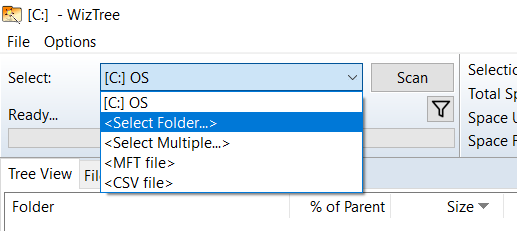
The left pane shows the available folders or files to examine. The right pane shows statistics about the files, including file types, number of files, and rough size of the total number of files of each type. The right pane is useful for scope and content and other metadata fields.
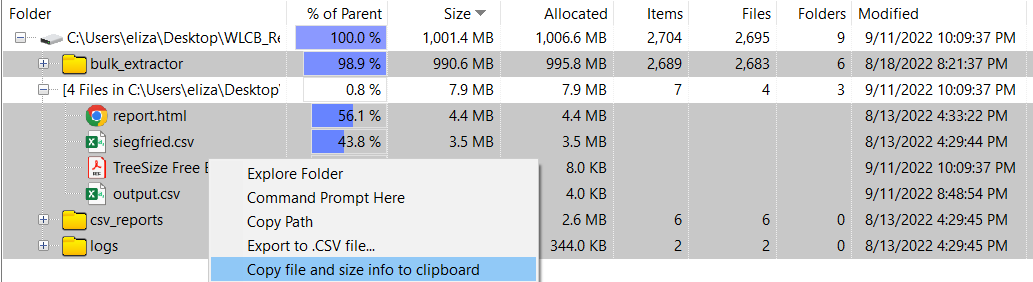
To bulk extract file and folder size and number of files, select Export to .CSV file… The file will export to the folder you opened for examination. This resulting file will contain output information about every file and folder in your selection. Sort the spreadsheet’s File column from largest to smallest. This will sort it so that folders are displayed before individual files. You can then harvest the metadata easily for Enhanced and Intensive processing purposes.